How to start a PowerPoint presentation to boost grades
Learning how to make a PowerPoint presentation is a skill every student and even working professionals should learn to excel in school and careers. Creating a presentation is simple and allows room for creativity, many students need more straightforward information when using the program, especially for the first time. In this article, we will discuss the importance of learning how to make presentation, how to start creating slideshows, and tips for making it more visually appealing and informative. Read on to learn more.
How to create a PowerPoint presentation step by step
Creative PowerPoint presentation writing service can help improve your grades by polishing your communication skills, becoming more organized, and developing critical thinking skills. Here are several PowerPoint steps to help you get better grades.
Crafting PowerPoint presentations helps you organize your thoughts and assess which ideas are important to the subject and relevant to your audience. As you study, you may find various facts and data to support and expound your topic, and sometimes this can lead to information overload.
When you create your PowerPoint slides, you start thinking about what the structure of your presentation looks like- is a specific data suited for the introduction or would it be better to add it towards the end? Eventually, you focus on important points and filter out filler ideas.
An example would be preparing for a literature presentation. You can use a PowerPoint presentation to outline character analysis, plot development, historical and cultural context, etc., in separate slides. Not only will this keep you organized, but your audience will follow your presentation easier.
Additionally, it keeps you from being distracted. Some people may talk when they are nervous or feel like they need to explain themselves more. When you know the structure of your presentation, you'll feel more confident knowing what comes next.
Step by step slide in creating a PowerPoint presentation
Now that you have grasped the importance of learning creating a PowerPoint, let's proceed to the step-by-step process of creating one. The good news is that making a PowerPoint presentation is simple. Just follow these steps, and you're ready:
Define Your Purpose and Audience
Before you even open the program, consider these two factors first as this sets the tone and design of what you'll be making.
For example, if your audience is your classmates and your purpose is to help them understand the importance of taking care of your mental health.
You can include slides about practical tips and resources for maintaining a healthy mental condition. For the design, you can use calm colors and simple fonts.
Open PowerPoint
Double-click on the PowerPoint icon on your desktop or laptop. You can also right-click and click open the icon. If you can't find the icon on the screen, search for "PowerPoint" in your computer's Start Menu if you're using Windows. Mac users can click the Command and Spacebar buttons at the same time and then type "PowerPoint."
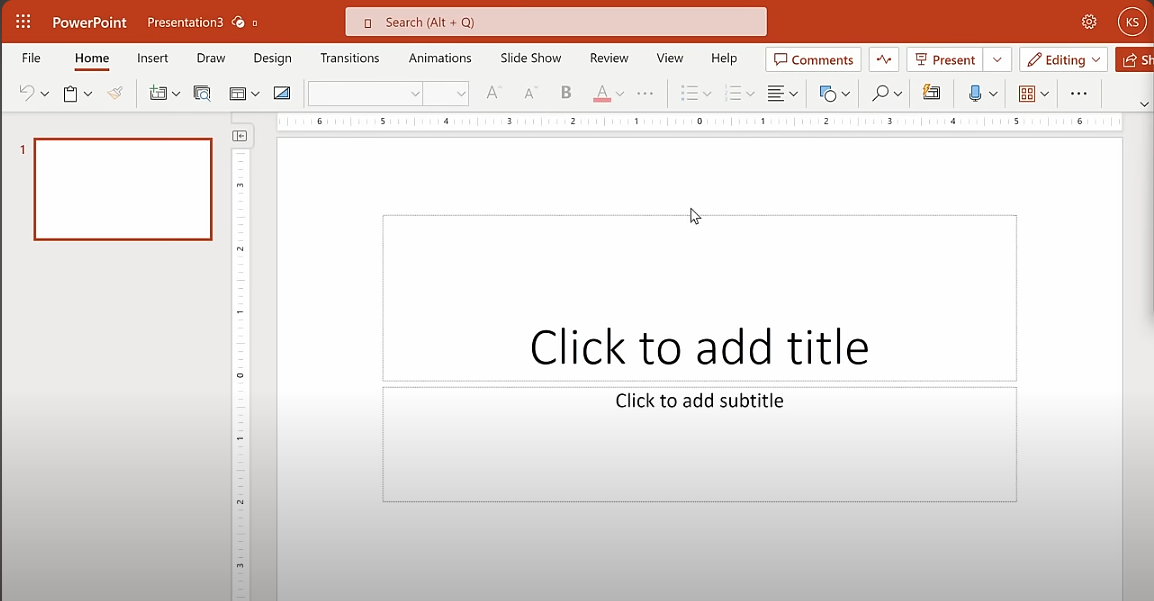
Choose a template
Once you've opened the PowerPoint program, you'll see a blank option and a list of pre-made templates. You can also see the recent PowerPoint presentations you've made. So click on which option suits you best.
If you choose the blank option, you will see additional pre-made templates on the right side of the screen.
You can also click on the "Design" option at the top of the page.
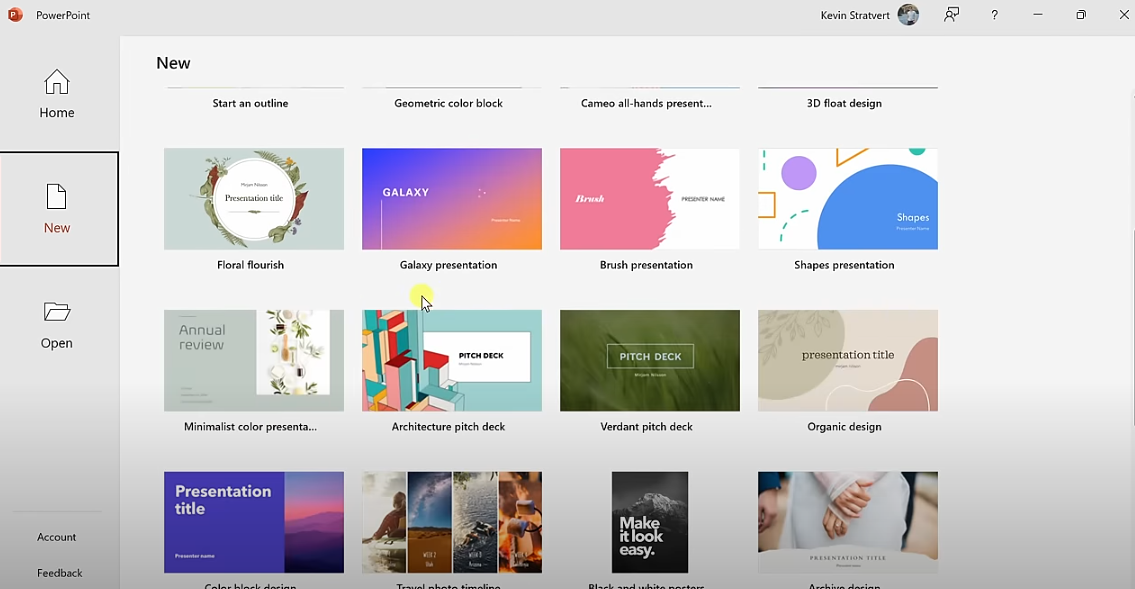
Create a Title Slide
Usually, the first slide you see is the Title slide. Click once on "Click to Add Title," and write the title of your presentation.
If you don’t see it, click the “Home” button on the top left of the screen.
Click on the drop-down arrow beside the “New Slide” button. You can find this button in the section below the Home button.
Select “Title Slide” from the dropdown menu.
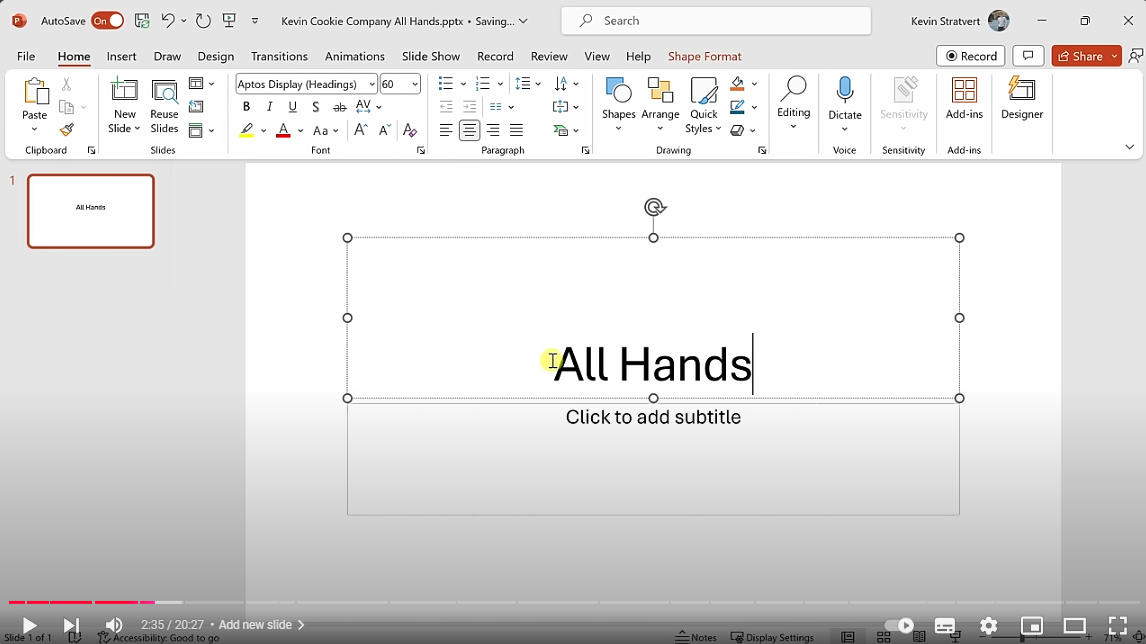
Click on Subtitle
If you want to include additional details for your presentation, such as your name, place, and date, you can type them there.
Outline Your Content
Before proceeding to the next steps, think about how you will organize sections. The common flow is:
- Introduction of the Topic
- Main Points
- Conclusion or Call to Action
- Here's an example of how you can organize your slides; you can make shorter or longer Presentations as you want. For this, we'll be using Climate Change as an example.
- Slide 1: Introduction
- Slide 2: Causes of Climate Change
- Slide 3: Effects of Climate Change
- Slide 4: Solutions
- Slide: Conclusion
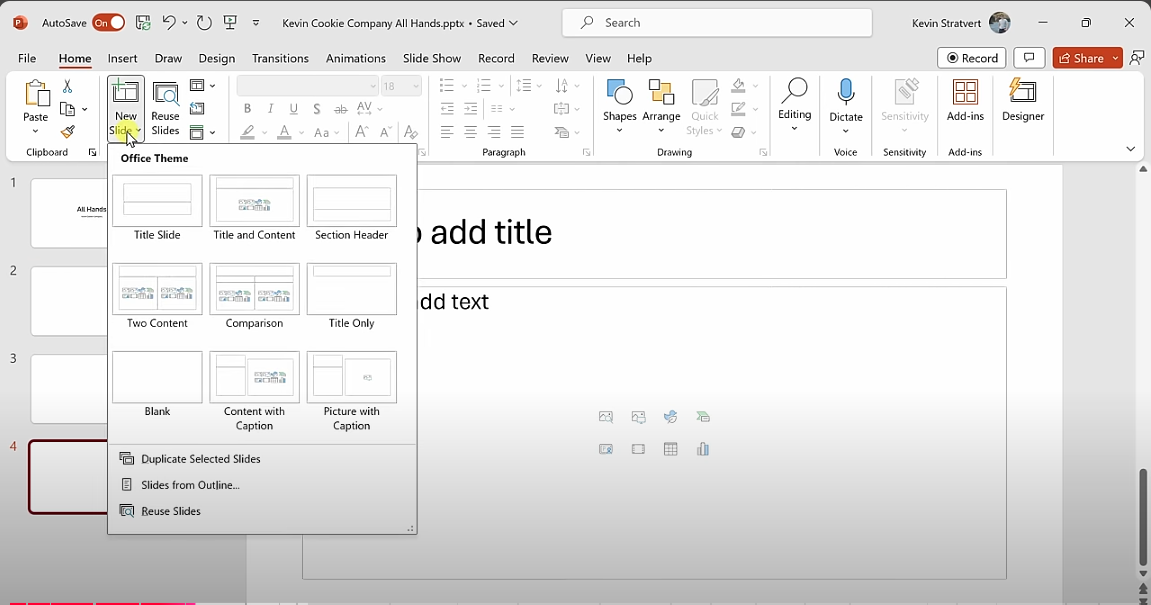
Add New Slides for Each Section
When you've decided what to focus on each slide, you can then start writing your points. You can add slides by doing the following:
Click the "New Slide" button at the upper right of the page.
You can also right-click on the panel on the left side, then click on "New Slide."
Repeat the step for every new slide.
Need a Winning Presentation? Let Us Help! Our expert designers are ready to create a masterpiece just for you.

Add Text
If you want to create a heading, click the "Click to Add Text" and write your heading there.
You can also add bullet points or numbers to your slides to make them more concise. You can do this by clicking the bullet or number icon in the toolbar.
Experiment with the font size, notes pane, and add more slides with different text.
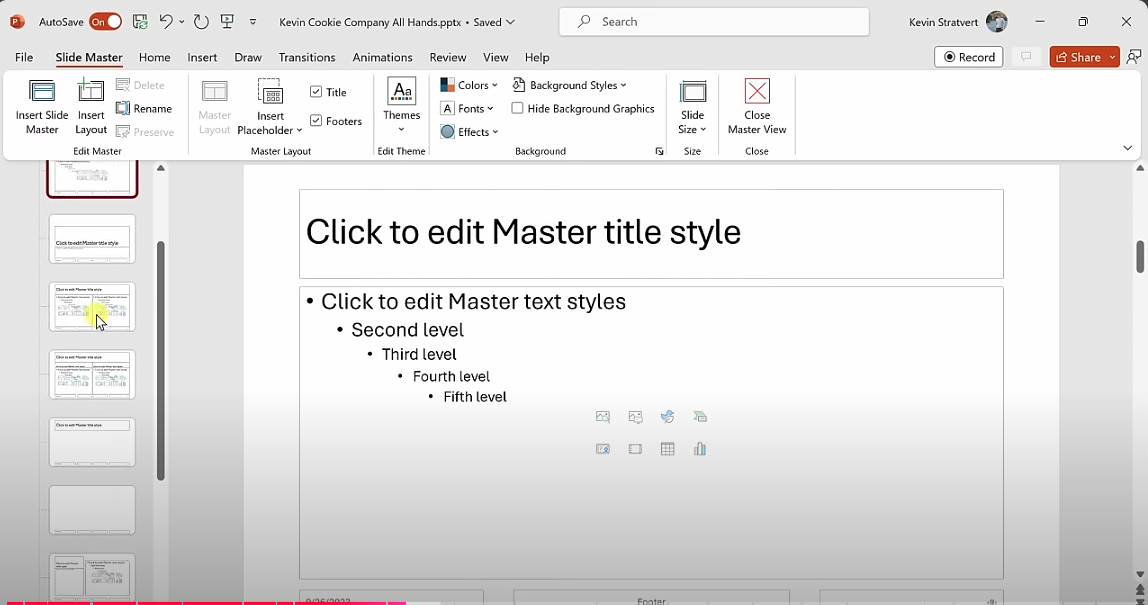
Insert Images, Videos, Pie, or Graph
Make your presentation more interesting by adding images to your slides. For this, you need to:
- Click the "Insert" option at the top of the page.
- To add pictures, click on "Picture," then choose the folder where you saved the picture you want.
- Select the picture
- Click insert
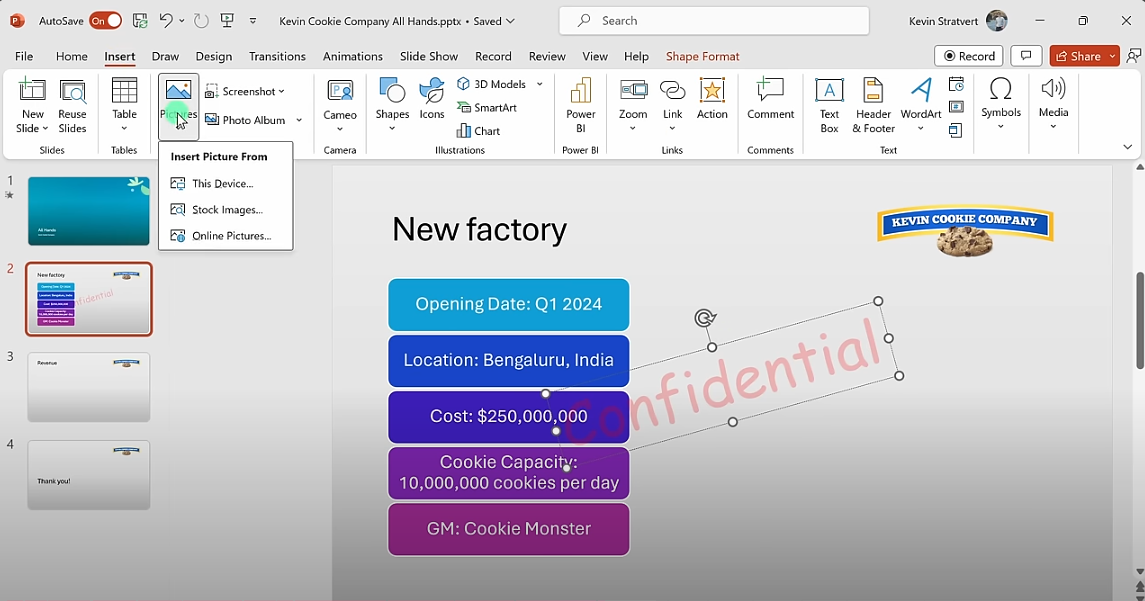
For charts, click the drop-down menu beside the "Chart" button. Then:
- Select the chart or graph you need
- To insert videos, click the drop-down menu beside the "Video" button.
- Choose the folder where you saved the video.
- Select the video you need.
- Click insert
- Right-click the images or video to resize, crop, and align as needed.
- You can also insert icons by clicking on the drop-down arrow beside the "Shape" button.
- Select the shape you need
- Draw the shape by dragging on the side.
- Right-click on the shape to add text inside
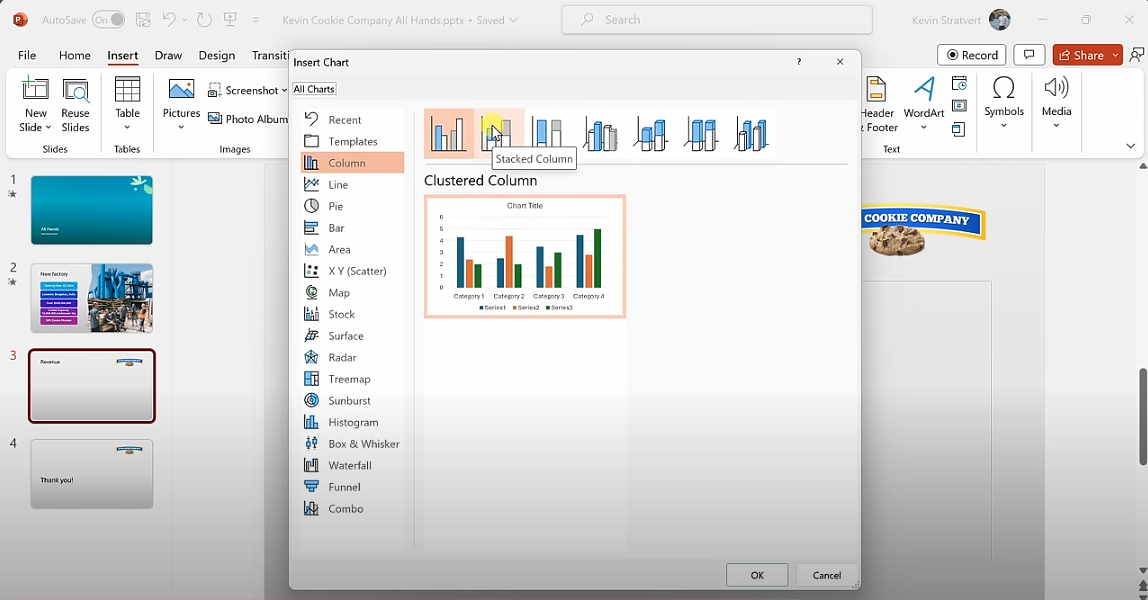
Apply Transition
This makes the PowerPoint Presentation as interesting as you want. To do this, you need to:
- Click the "Transition" button on the toolbar.
- Pick the transition you want.
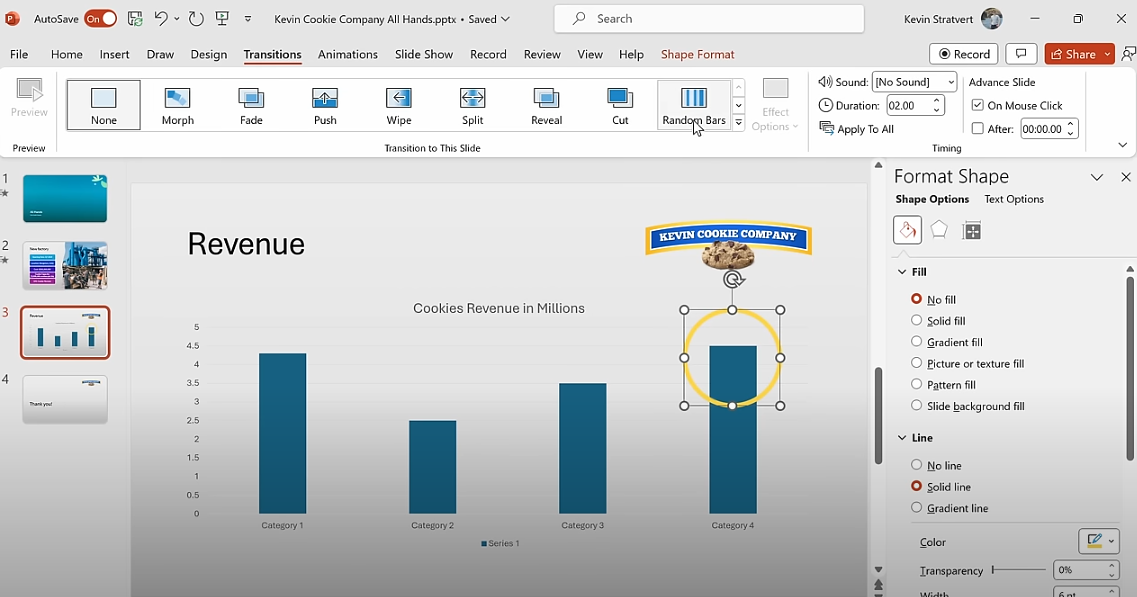
Proofread and Finalize
Check your slides for any errors, and make sure everything, including font size and layout on your first and other slides, is aligned as you want.
Save Your File
When you're satisfied with your presentation, make sure to click the "Save" icon on the top right of the page. If you don't have the same options, you can also click CTRL+S if you're using Windows and Command+S for Mac.
After clicking the "Save" or keyboard shortcuts, click "File name."
Save the file in the folder you want by clicking the folder beside the "Where" prompt. And there you go - file saved!
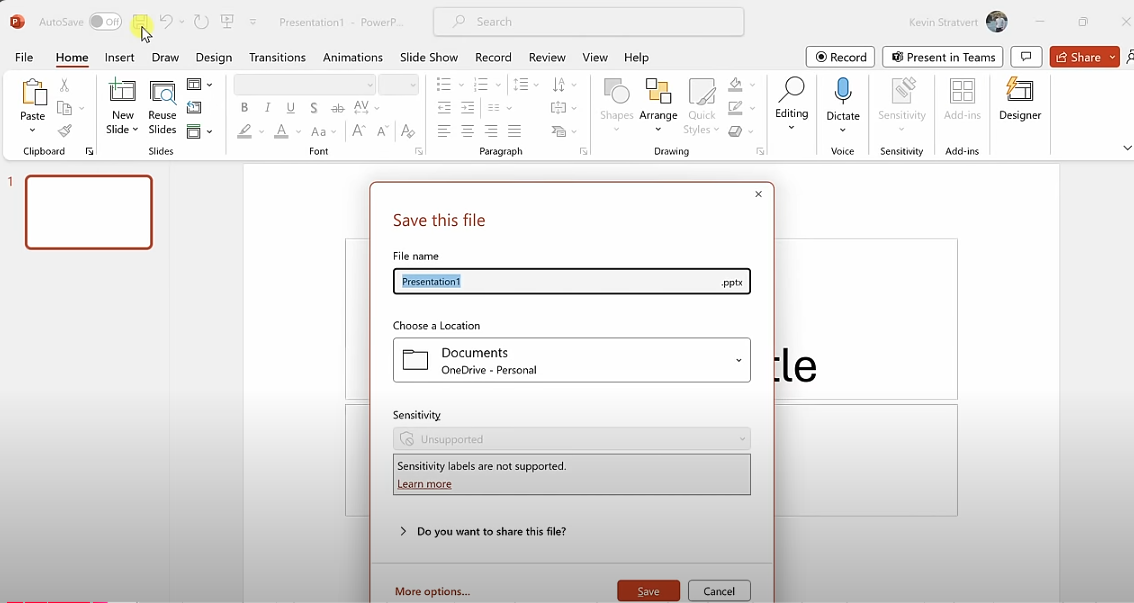
Can you do my PowerPoint presentation?
Yes, we specialize in creating a Powerpoint presentation. Just sit back, relax, and let us do the work!
Prepare for the Professional World
Many companies still use a PowerPoint project which is why recruiters often look for candidates who know how to use Microsoft Office tools, particularly Excel and PowerPoint. Those who work in academia rely on PowerPoint to discuss their studies with their peers or even students.
If you're also planning to work in the business sector, you'll present your monthly reports in PowerPoint. So, it's best to learn how to create a PowerPoint presentation as early as possible. So, yes, if you're thinking, how do I do my PowerPoint presentation, you're on the right track.
What's worse than staring at a blank presentation, waiting for inspiration to come? If each next slide for your slide show feels like a dread, let us take care of it! We'll captivate your audience from the first slide on.
Improve memory retention
Many of us are visual learners. Research proves that using graphs, diagrams, pictures, etc., improves memory retention.
Create a PowerPoint presentation to help both you and your audience remember the topic better and faster. If you're a tactile learner, it can improve your memory faster as you are not only seeing the picture, but you are also moving as well by creating each slide.
Studies also suggest that 65% of the population are visual learners, so there's a huge chance that most of your audience learns better when they see graphs, diagrams, and other visual aids. Using PowerPoint slides to present your ideas would help them understand and remember your points better.
When utilizing visual tools, be mindful of:
- font size
- slide text color
- text outline
- the bottom half of presentation slides - where the text usually is
- any eye catching text box present
Keep your ideas organized
Although making a PowerPoint Presentation is simple, it can still be time-consuming. If you have too much on your plate, there's an easier way to have an excellent presentation both in content and design: we can do it for you.
Like you, we take security and privacy seriously. This is why we use advanced encryption for our portal. We don't share your data with third parties, so your personal and payment information won't be leaked. So rest assured that your private and security details remain confidential and secure with us.
Boost Your Presentation Skills with Our Designs. Buy Now and take your delivery to the next level with professional slides.

Why Studyfy?
Handpicked professionals
All our writers undergo a meticulous screening process to ensure the best quality. One of our requirements is that they have years of experience and expertise so you can receive top-quality results.
Due to experience, they have also established connections with other experts in the field whom they can cross-reference with so they can deliver accurate information. Expect professional slides based on a premium theme gallery, where each next slide captures even more of the audience's attention.
Pocket-friendly prices
We understand that, like most students, you may have a limited budget. That's why our services come at a reasonable price. You'll receive only the best without emptying your pockets. But that's not all: new and loyal customers can enjoy some exclusive perks. If you're not ready to commit yet, we have some free features for you.
Trusted by thousands
You don't have to just take our word for it; you can check the reviews given by our customers.
Here is what you can expect from us, coming from our customers - both current and previous.
A previous customer who gave us a 5-star review earlier this year says, "I do not know what I would do without you guys! Your experts helped me, and I was able to graduate early this year. Thank you so much, it means the world to me!"
While another also says, "Great job on the essay for such short notice! Means a lot that you did everything you could to help me."
"The writer was very efficient and worked in a timely manner. Very professionally done." is also another review we received.
These are just a few of the reviews we've received this year alone. We have thousands more positive, real reviews from real and satisfied customers; and as you’re reading this, more customers are satisfied and letting us know how we’ve helped them.

